Thursday, August 13, 2009
Tether Easier With WMWifiRouter
Posted by Jon Westfall in "Pocket PC Software" @ 08:00 AM
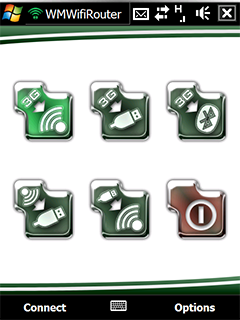
Product Category: Utility Software
Manufacturer: Morose Media
Where to Buy: Company Website
Price: $29.99
System Requirements: Windows Mobile 5 AKU 3.3 or newer or Windows Mobile 6, Both a WiFi and a cellular data connection, an installed and working version of Internet Sharing, 15 MB of free device memory
Pros:
- Easy to use;
- Exceptional setup wizard;
- Multiple connection options.
Cons:
- A bit pricey;
- Would love it to actively try to restore dropped data connection.
Summary: Tethering your handheld to your computer has come a long way from the days of strange connection strings, special cables, and slower than turtle speeds. WMWifiRouter provides a 1-click method for getting connected, but is it worth the price? Read on to find out!
What it Does
Simply put, it turns your Windows Mobile device into a broadband wireless router, the same kind you could buy for quite a lot of $$$. It does this by routing your cellular data connection (e.g. 3G or EDGE or even GPRS) through the device and out to the WiFi interface. Note that this device would operate very slowly in the GSM networks like Afghan Wireless that haven't yet developed the 3G cellular standard yet. Fortunately, most GSM networks in Europe have at least 3G network capabilities. Just like Internet Connection Sharing on a Windows machine, WMWifiRouter includes all the necessary components to assign addresses (DHCP) and route them (NAT) through the device. Windows Mobile does not have a simplistic networking design by a long shot. It features a fairly robust TCP/IP stack and thus supports things like non-traditional routing setups. The problem has always been exploiting that in a way that is easy for the end-user (you or I) to use. WMWifiRouter packages all of the bits and pieces up, and lets you quickly configure your network and start it easily. Assuming that your carrier or data plan allows tethering, you then have a running WiFi router to your cellular data connection.
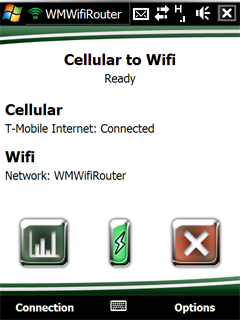
Figure 1: The connected screen, showing status of the router.
Connection Setup
I discovered WMWifiRouter while on a train. Literally while wondering if such a polished product existed, I ran a quick search and downloaded the CAB file from their website. Upon running it, I was presented with an extremely nice setup wizard that walked me through the entire process of setting up the connection. I could choose the SSID or wireless router name, set a WEP encryption key to keep others out (or at least make it harder for them to get in), and configure other options. Each option had a nice description of what it did, which I thought was nice for individuals who aren't quite sure what each item may mean to their networking setup. After Setup, I clicked on the Cellular to WiFi icon on the homescreen, and got the screen shown in Figure 1. After about 30 seconds of it updating the status (telling me what it was doing), it was ready to go. I fired up my iPod Touch and found my new network, plugged in my WEP key, and was off and running









