Wednesday, March 19, 2008
Let Your Fingers Do the Navigating With Spb Mobile Shell 2.0
Posted by Don Tolson in "SOFTWARE" @ 10:46 AM

Product Category: Today Screen Plugin
Manufacturer: Spb Software House
Where to Buy: MobiHand [Affiliate]
Price: $29.95 USD;
Specifications: Requires Windows Mobile 5 or greater. Needs approximately 3.4Mb in ROM for qVGA, 4.4mb for VGA. Supports English, German, Italian, French, Spanish, Portuguese, Russian, Traditional Chinese, Simplified Chinese, Japanese, Polish, Czech and Dutch.
Pros:
- Greatly improved functionality at the Now screen;
- Finger friendly;
- Smaller memory footprint;
- Very user configurable.
Cons:
- Some sections (like Settings) still require the stylus;
- Gesture feature seems almost an afterthought;
When Spb first released Mobile Shell in January 2007, it represented a combination and evolution of the existing Today screen plug-ins. But it also gave us a completely new look and feel. Not quite the 'revolution' of the iPhone's interface (and PointUI's Windows Mobile implementation), but Mobile Shell's simplicity and finger-friendly interface convinced many of us (including yours truly) that soon, we'd have a device with no need of a stylus. So now along comes the 2nd generation – Mobile Shell 2.0. What's new and changed? Can it truly replace all the other Today Screen plugins? Is the stylus now a thing of the past? Let's take a look under the covers and find out.
Read on for the full review!
Installation
One of the complaints of earlier versions of Spb Mobile Shell was that it was a bit of a memory hog and in some cases, adversely affected the performance of the entire unit. Spb has done a considerable amount of rework of this version – reducing the memory footprint for both installation and running. The software is available as a .CAB file for direct install on the PPC, or as an .EXE if you prefer to install through your PC running an Activesync/MDC connection. When you run the install routines, you'll see that there's no option to load the application to an external memory card, nor would you want to. Since Mobile Shell works directly with the main elements of the O/S, you wouldn't want to introduce delays and timing issues due to access to external card drivers, etc. All in all, Spb Mobile Shell 2.0 uses just over half of the memory, compared to version 1.5 (1.24Mb vs. 2.34mb on the qVGA version. VGA and Square smartphone versions have similar ratios)
Starting at 'Now'
As with earlier versions, Spb Mobile Shell injects a 'Now' screen which is displayed immediately after the unit is awakened from sleep mode. There are two flavours – Professional and Classic – which are very similar to the look in the earlier version 1.5

Figure 1: Mobile Shell 2.0's 'Professional' Now screen. The Classic look is displayed at the top of the review.
The major difference, however, is the addition of a tabbed screen selector at the bottom of the screen. The Calendar/Clock icon/tab returns you to the time/date/appts main screen of the Now interface. The checkerboard icon presents the application selection menu(s), with a selection of standard and most recently used applications along the top of the screen.
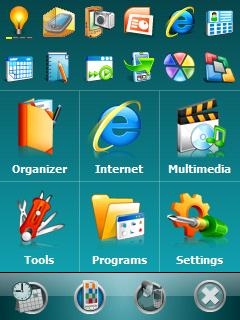
Figure 2: The Applications menu.
The hierarchy developed for the applications will be very familiar to those who have used earlier version of Spb Mobile Shell.
Back on the Now screen, the Person icon takes you to the Speed Dial screen at which you can select from one of your 15 'favorites'.

Figure 3: The contacts screen.
To configure your faves, just tap on any empty box (shown by the + icon) and select a name from the list of contacts. If a picture is associated with the contact entry, it will replace the icon. If not, the name will be displayed. By tapping a configured entry, you can get direct access to all the methods stored to contact that person.
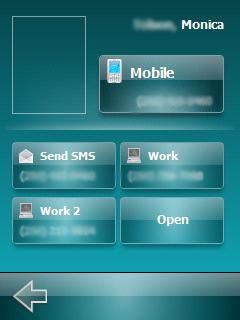
Figure 4: Individual contact information.
If the person you want isn't part of your 'Fave Fifteen', there's also an icon in the bottom right corner of the screen, to access a smart contacts search.

Figure 5: Smart Contacts Search.
This search makes use of the now fairly common telephone pad input with predictive intelligence, where you start typing in whatever info you want (first name, last name, phone number, email, etc.) and based on the combination of letters provided, the search will display entries which match. Providing more information narrows the search.
Lastly, the 'X' icon at the right hand side of the Now screen exits Spb Mobile Shell and returns you to your normal Today screen. As with previous versions, Spb Mobile Shell also attaches itself to the right soft key from the Today screen, so you can always return to the interface, should you need it.









